How to install Svelte and Tailwindcss in Rails with jsbundling and cssbundling
As of the publication date of this guide, Rails 7 is about to be released and with it, comes the new cssbundling-rails and jsbundling-rails gems from the Rails core team.
cssbundling-rails allows us to easily use other CSS transpilers such as Tailwind, PostCSS, DartSass apart from what is offered in Ruby gems.
jsbundling-rails allows us to use JS compilers other than webpack - which is absolutely painful to work with.
In this short tutorial, I will be using esbuild, which is easier to configure than webpack for those who only seek to build js files and not replace the whole Sprockets asset pipeline.
This short guide will only cover Svelte and Tailwind, because these are the tools we use in Talenox.
You will need these installed before you proceed: node, yarn, foreman.
Demo codes
I will put the demo codes on anonoz/demo-rails6-tailwind-svelte repo. You are free to check the commit logs as you read along, clone it, and play with it. I have removed activerecord, activestorage, actionmailer so there is nothing much to setup.
You can create a simple page to test out the different CSS
<div class="existing-css-file">
<h1>This is old school sprockets css.</h1>
</div>
<div class="container mx-auto">
<h1 class="text-3xl text-pink-900">This is Tailwind.</h1>
</div>
<div data-svelte-component="DemoSvelteComponent">
</div>
Add append the following into app/assets/stylesheets/application.css
.existing-css-file h1 {
font-size: 5rem;
color: #324343;
}
Since we have not added Tailwindcss yet, we still have the original browser styles. Over the next few steps we will see how the web page’s looks change.
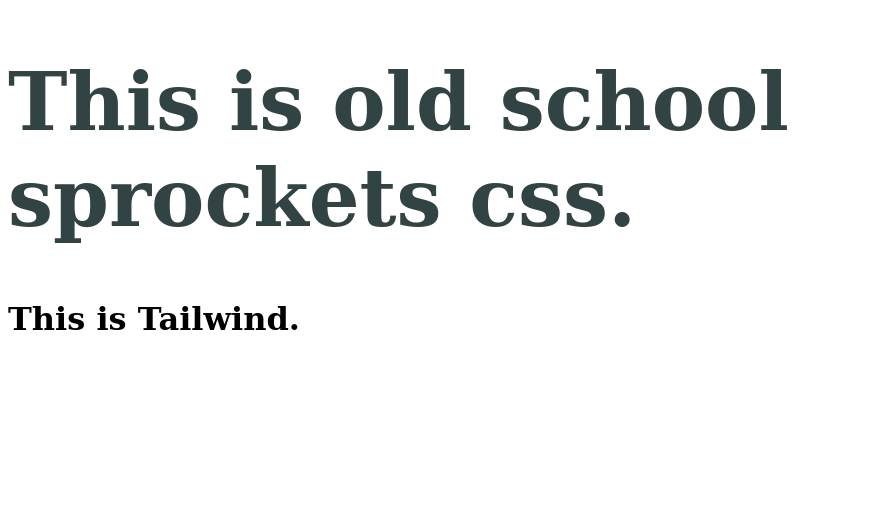
Step 1: Add the gems and run their setup script
Follow their readmes and add these to your Gemfile
gem 'jsbundling-rails'
gem 'cssbundling-rails'
Then run:
bundle
bundle exec rails css:install:tailwind
After this step, you can use bin/dev to boot up Rails development server and Tailwindcss one shot. You may need to gem install foreman to start them with Procfile.dev.
Before you proceed, please check the files changed and make sure it did not wipe your codes out. You may want to rename the newly generated js and css files to avoid conflicts with your existing ones.
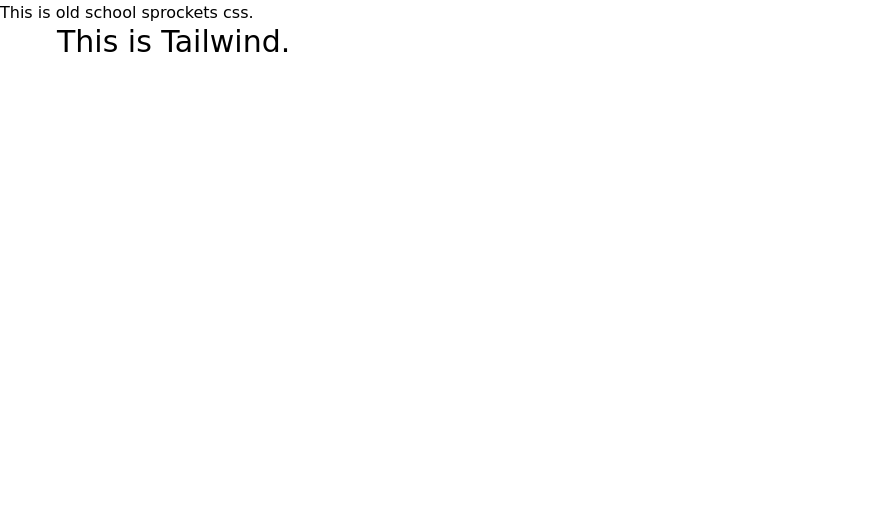
As you can see in the screenshot above, the custom style for the first H1 is missing - the font size and color are gone.
Step 1a: Recover existing application.css
As of now, running rails css:install:tailwind will delete your existing app/assets/stylesheets/application.css. Here is how to recover them:
First rename the output filename for tailwind. Inside package.json, change the filename arguments for tailwindcss:
"scripts": {
"build:css": "tailwindcss -i ./app/assets/stylesheets/application.tailwind.css -o ./app/assets/builds/application.tailwind.css"
}
Update your layout file to reference the new CSS file
<!-- The original sprockets one -->
<%= stylesheet_link_tag 'application', media: 'all', 'data-turbolinks-track': 'reload' %>
<!-- The tailwind
<%= stylesheet_link_tag "application.tailwind" %>
After that, checkout the previous application.css from your Git.
git checkout -- app/assets/stylesheets/application.css
In app/assets/config/manifest.js, add back your application.css manually:
//= link_tree ../images
//= link_tree ../builds
//= link application.css
If you have run bin/dev rails server before this step, you may need to clear your app/assets/builds/ directory because there would be a Tailwind generated application.css inside. The new bundling gems do not clear the directories on every reload.
Now your old styling should be back:
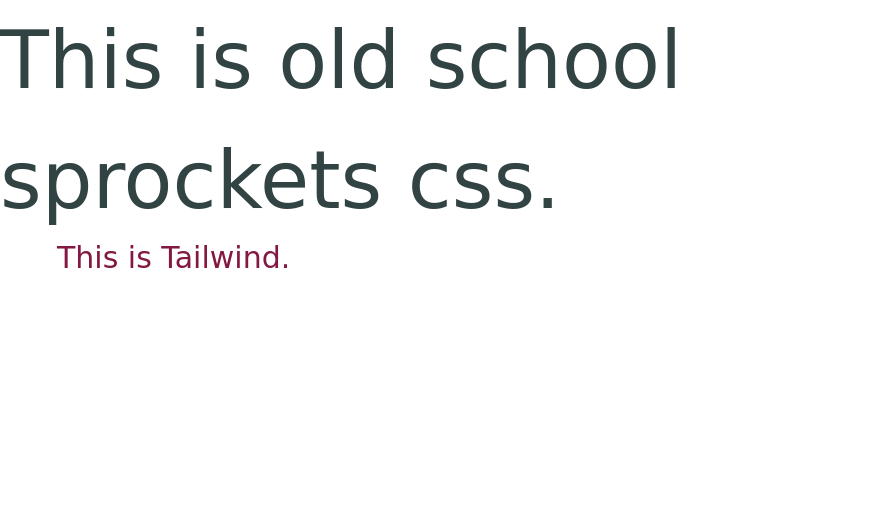
Step 2: Add Svelte
First we install esbuild through the jsbundling-rails way.
bundle exec rails js:install:esbuild
We will be using esbuild-svelte plugin.
yarn add esbuild-svelte
Add a custom build script, save the following at esbuild.config.js in project root directory.
#!/usr/bin/env node
var watch = process.argv.includes("--watch");
require('esbuild').build({
entryPoints: ["app/javascript/application.js"],
bundle: true,
outfile: "app/assets/builds/application.js",
plugins: [require('esbuild-svelte')()],
logLevel: "info",
watch: watch
}).catch(() => process.exit(1));
Replace the default esbuild build command with the build script supporting Svelte in package.json:
"scripts": {
"build:css": "tailwindcss --postcss -i ./app/assets/stylesheets/application.tailwind.css -o ./app/assets/builds/landside.css.erb",
"build": "node ./esbuild.config.js"
}
Alright, now we need to test if we can build Svelte components. You are free to copy and paste the following codes.
Save this in app/javascript/svelte/DemoSvelteComponent.svelte
<script>
import {
onMount
} from 'svelte';
export let argName;
onMount(() => {
if (argName == undefined) {
argName = "General Kenobi"
}
})
</script>
<!-- -->
<h1 class="italic text-blue-700">Hello there, {argName}!</h1>
Save this in app/javascript/application.js:
import DemoSvelteComponent from './svelte/DemoSvelteComponent.svelte'
window.addEventListener('load', () => {
if (t = document.querySelector('[data-svelte-component="DemoSvelteComponent"]')) {
const app = new DemoSvelteComponent({
target: t
});
}
})
Restart your bin/dev and see if the message appears on the page. You should be seeing “Hello there, General Kenobi!”.
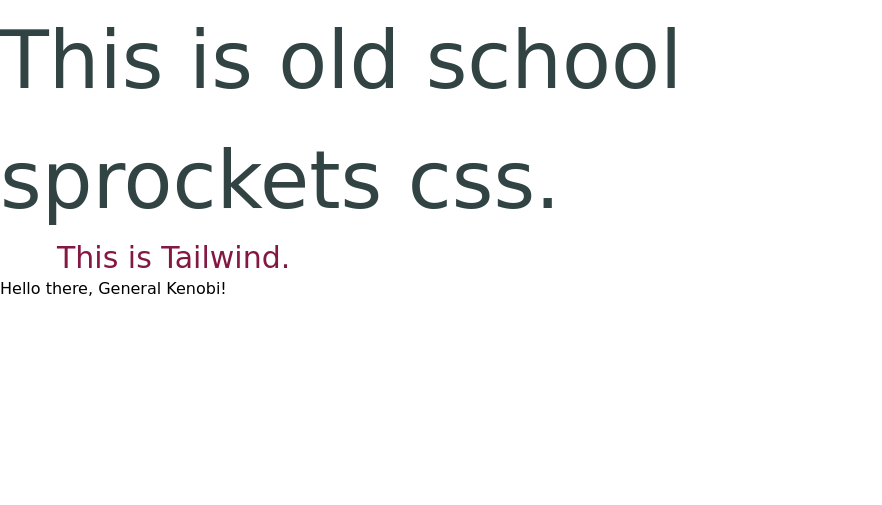
Step 3: Configure Tailwind to parse Svelte codes
Inside tailwind.config.js, add the path to Svelte components into purge (Tailwind 2) or content attribute (Tailwind 3):
content: [
'./app/views/**/*.html.erb',
'./app/helpers/**/*.rb',
'./app/javascript/**/*.js',
'./app/javascript/**/*.svelte'
]
Restart bin/dev, now you should be seeing the text rendered by Svelte styled by Tailwindcss.
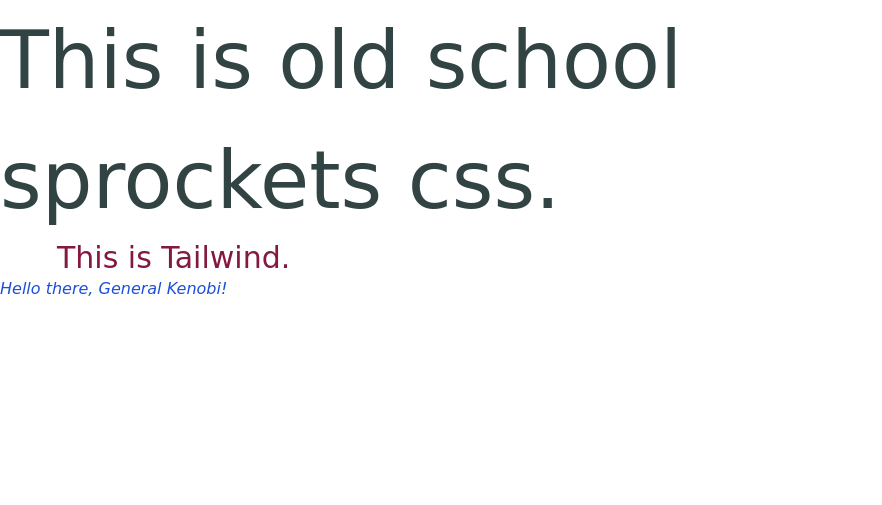
I would like to thank Rails core contributors for making it happen, the new workflow has been absolutely joyful to work with.
I hope you have enjoyed this short guide and found it useful!
In the next post, I will be sharing how we use Ruby on Rails as static site generator to build the new website for Talenox on https://www.talenox.com.